Introduction
In this tutorial, I will demonstrate here how to configure Storage Area Network using Openfiler Linux based OS. We will start from how to install Openfiler , configure iSCSI SAN Target and attached iSCSI SAN target in Centos 7.
Openfiler small Intro.
Openfiler provides a simple way to deployed and manage networked storage. You can download Openfiler from Download link.Openfiler provides File-based storage networking protocols such as CIFS and NFS ensure cross-platform compatibility in homogeneous networks - with client support for Windows, Linux, and Unix. Fibre channel and iSCSI target features provide excellent integration capabilities for virtualization environments.
Installing Operfiler in Virtualbox
We are going to deploy Openfiler in Oracle Virtual box. You can use other Virtual environments such as VMware, KVM etc.
1) Start your Virtual Box and Select New from upper left Corner of Virtual box. Follow the instructions as per bellow Screenshots.
Click on Create and after that Go to settings of your Openfiler Virtual machine.
As shown, in screen bellow go to Storage option in Opefiler VM settings.
Add your Openfiler ISO from right side of Optical drive option.
Select Create new Disk from above screen.
Click on Create to add new HDD.You can add as many HDD as you required and specify the storage location in file location tab. For demonstration purpose I have added two HDD size of 20 GB.
2) Next, step is to start your Openfiler VM and install Openfiler.
Once, we start VM we will get bellow screen, Click on Enter as we going to install in Graphical mode and you select options as per next screen shots:
Here, I have selected sda my first HDD for installing Openfiler.
In above screen, we can select Edit and configure IP manually.
After giving root password you Openfiler installation will begin. It will not take more than 5 minutes to complete installation.
Click on Reboot and you done with installation.
3) After installation completion you will get bellow screen stating how to access Openfiler through Web-browser.
To access Openfiler from browser Go to https://Openfiler_IP:446/
By default username is Openfiler and Password is password.
Upon login we will get status of Openfiler server.
Go to Volumes and select Block devices you will see two attached HDD's
From above screen we are going to select /dev/sdb disk.
After selecting disk you will get following screen from where we can create new partition.
In bellow screen enter starting Cylinder and ending cylinder and click on create.
In partition type we have selected physical volume.
Once Partition is created go to Volumes ==> Add volume.
Give name to the Volume group and add physical volumes in that Volume group.
After creating volume group. We need to add volume in that Volume Group.So go to Add volume in volume section. As show in screen bellow we are going to select whole all space in required space. File system volume type select iSCSI.
Go to iSCSI target and select Add new iSCSI target.Once, we create iSCSI target next step is to add LUN's to iSCSI target.
So go to LUN Mapping and click on Map it will map our Volume group to iSCSI target.
We need to configure Network ACL for allowing access to iSCSI target. Add your Network as per screen bellow for accessing iSCSI target.
In the next tutorial I will show you how to connect to this target from Centos 7 machine SAN Configuration with Openfiler and Centos 7 : Part2
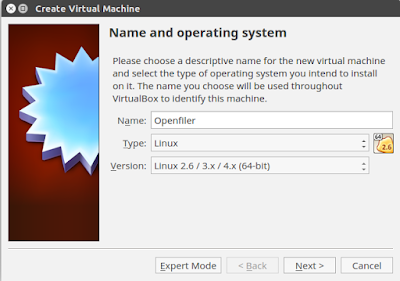
























Comments
Post a Comment